Help - Place an order
You can place orders online using your existing credit account or securely by credit/debit card.
If you are a business, we would recommend setting up an account - as this will give you access to your order history and more, through your account.
Our e-commerce facilities work much the same way as other online stores - and allow you to add customisations: such as product colours.
During the checkout process, you can select for delivery or collection at one of our two Trade Counters.
View our Trade Counter locations
You can select products using our ‘Search’ facility, by selecting products by category, our ‘Express order’ feature, through a 'Quick Quote’, or your ‘Favourites’ list.
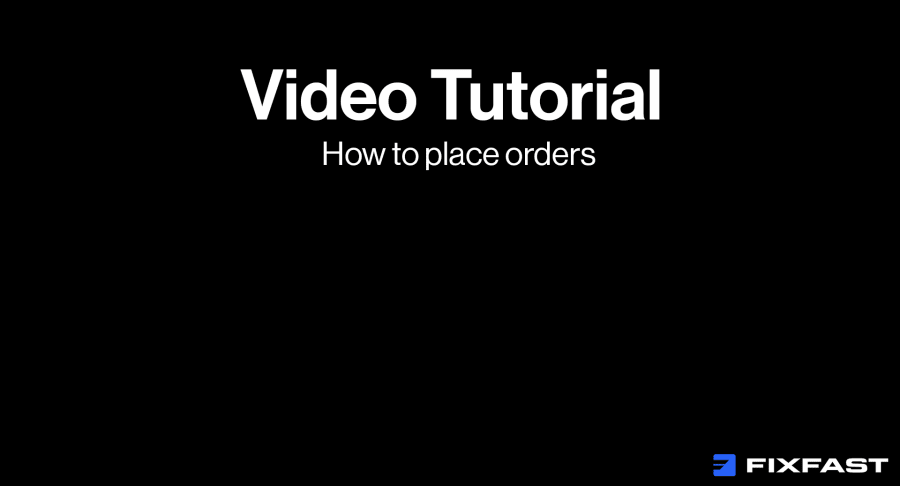
Step by step
Placing a new order
1. Select your products either through searching or using the product categories - to find what you need
2. Add the quantity you need, and any relevant customisations
3. Click ‘Add to Cart’, and the quantity will automatically update
4. Once you have selected all your items, click the trolley icon at the top right of the page
5. On the cart screen, you can amend the item quantity and click ‘Update shopping cart’
6. When complete click ‘Proceed to Checkout’
7. Select Delivery or Collection
8. For Delivery – select the delivery option
9. Select or enter the delivery address
10. Enter any delivery instructions in the box provided
11. Select your preferred delivery date
12. Select your delivery service
13. Click ‘Next’
14. For Collection – select the delivery option
15. Select the location you want to collect from – please note opening hours for collection
16. Please read the notification at the bottom of the page, which will give you specific information relating to the products you have selected
17. Click ‘Next’
18. On the payments screen (if you have a credit account and are logged in), you can select ‘Payment on Account’ - otherwise you will need to select ‘Credit or ‘Debit card’
19. Enter a ‘Purchase Order Number’: this is a mandatory field
20. Click ‘Continue to Opayo’ if you are paying by card, or ‘Place Order’ if adding to your account
21. For account customers, you will see a thank you message
22. For credit/debit cards, please follow the steps on the banking screen to finish your purchase