Help - Quick Quote
For some companies, a quote is required before an order can be placed for goods. To make this as quick and easy as possible we've developed our Quick Quote feature.
This allows you to select your items online, add a reference, and download a quote instantly. The quote uses your special prices, and is stored in your quote history for future reference.
You can then order directly from that quote without having to submit a separate order.
The quotes are separate from those generated by our team and won't show up on your account for our internal team.
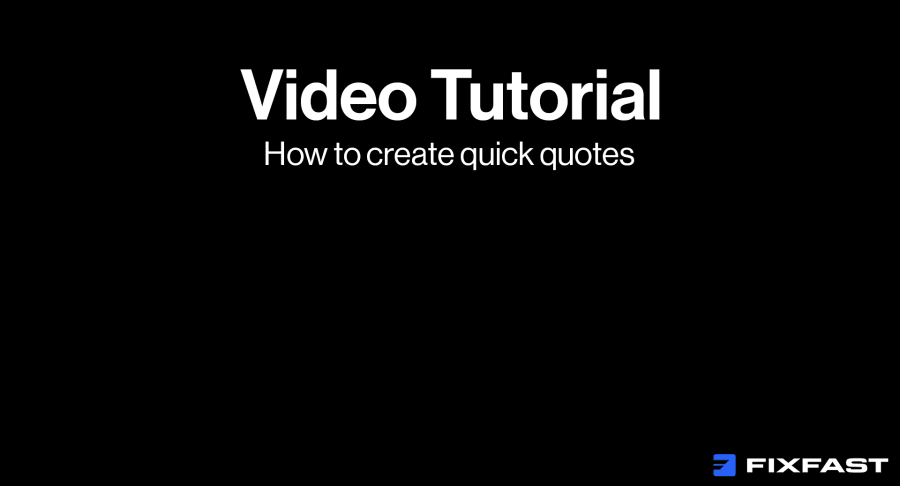
How to create a Quick Quote
Begin by adding all the items you want to purchase to your cart.
Click the 'Cart' icon at the top right of the screen.
On the 'Shopping Cart' page in the column to the right there are options to 'Proceed to Checkout' or 'Quick Quote'.
If you are not already logged into your account you will need to click 'login' or 'register' before continuing.
Once logged in you will be taken back to the cart.
To create the quote first enter a reference. This can be text or numbers and is used to help you identify the quotes you create from one another.
Click 'Create Quick Quote'. You’ll then be taken to your Quick Quote History page.
To access the quick quote you just created, click the download button next to the quote reference you just created.
This will open a PDF document version that you can save.
Order from your Quick Quote
To place an order from an existing Quick Quote, first log into your Account.
On the Dashboard click 'Quick Quote'
Click the green cart button next to the quote with the reference relating to the order you want to place.
If there are already goods in your cart you will have two options
Add the products from your quote to the products in the cart
or
Remove existing cart items and only add your quoted items
After making your selection Click 'Save'
When you are ready to place your order, click 'Proceed to Checkout' and follow the on-screen instructions.