Help - Favourites lists
If you have an online account, you can create multiple favourites lists and save them to your account. These could be used to store items you order regularly - or for a specific project or system.
You can also share your lists by email and add comments, such as product use or project location.
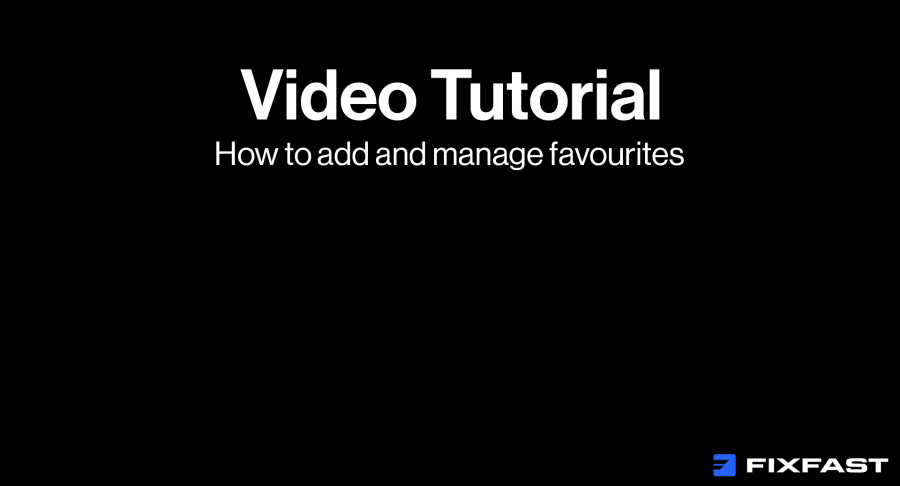
Step by step
Adding items to a list
1. Select the first item you wish to add
2. You can add favourites from above the description on the product listing or product page, above the description, or above the ‘Add to Cart’ button
3. Click ‘Add to favourites’
4. A black ‘pop-up’ will temporarily appear at the top right of the screen. There is an option to go to your ‘Favourites list’
Create a new favourites list
1. Click the person icon at the top right of the screen
2. Login if you haven’t already done so
3. Click ‘Favourites’
4. Click ‘Create New List’
5. In the pop-up that appears, enter the name of your list
6. Click ‘Save’
7. You will be directed to your empty list - which is ready to fill
Managing your favourites list
1. Click the person icon at the top right of the screen
2. Login if you haven’t already done so
3. Click ‘Favourites’
4. To manage a specific list, click ‘View all’ at the top right of that list
Move to a different list – Click the drop-down ‘Move To Wish List’, and select the list from the drop-down
Copy to a different list – Click ‘Copy To Wish List’, and select the list from the drop-down
Add a comment – Click the Comment box and type in the text. Click ‘Update Favourite List’ at the bottom left of the page
Remove an item – Click ‘Remove item’ to the right of the product name
Share Favourites List – Click ‘Share Favourites List’ at the bottom left of the page. Enter the email addresses of the people you wish to share it with, and a message, before clicking ‘Share Wish List'
Delete List – On the Dashboard click ‘Favourites’. On the list page ,click the bin icon to the right of the list name. You will not be able to delete the primary list.
Edit the name of a list – On the Favourite list page, click the pencil icon to the right of the list name. Enter the new name and click ‘Save’