Help - Set up notifications
You can set up weekly emails, which are sent at 12pm every Friday, to give you a summary of your account activity.
You can view all orders and invoices raised in a week, any outstanding shipments, and your current credit and account balance. You will also see any outstanding shipments for orders - regardless of when the order was placed.
You can also track individual projects separately and receive the same notifications and information, but just relating to the projects you choose.
Notifications can be turned on and off with a single click - so you control what you receive.
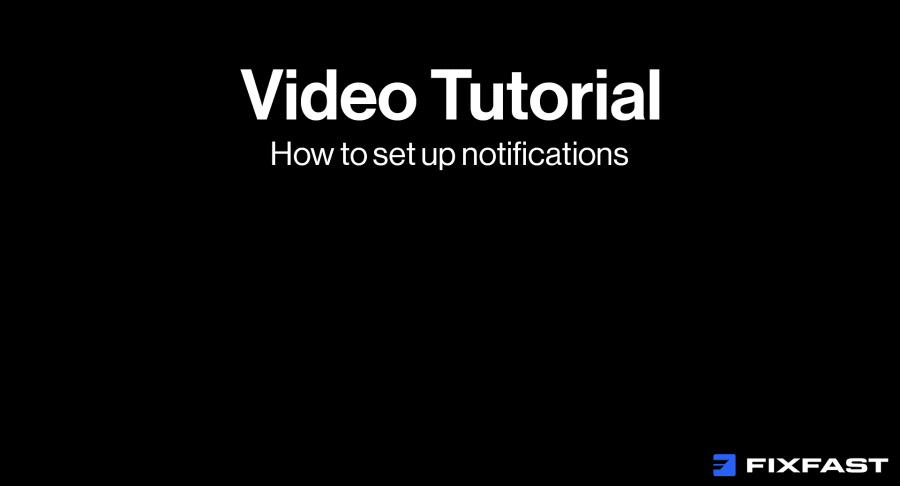
Step by step guide
Finance notifications
1. Log into your online account by clicking the person icon to the top right of the screen
2. Click ‘Billing’
3. To the top right click ‘Manage Notifications’, which will take you to the bottom of the screen
4. You will see two sliders: blue means on, and white is off
5. Click the one you want to receive notifications for
Order notifications
1. Log into your online account by clicking the person icon to the top right of the screen
2. Click ‘Orders’
3. To the top right, click ‘Manage Notifications’ - this will take you to the bottom of the screen
4. You will see a slider: blue means on, and white is off
5. Click to receive a notification for any order activity on your account that week